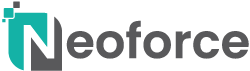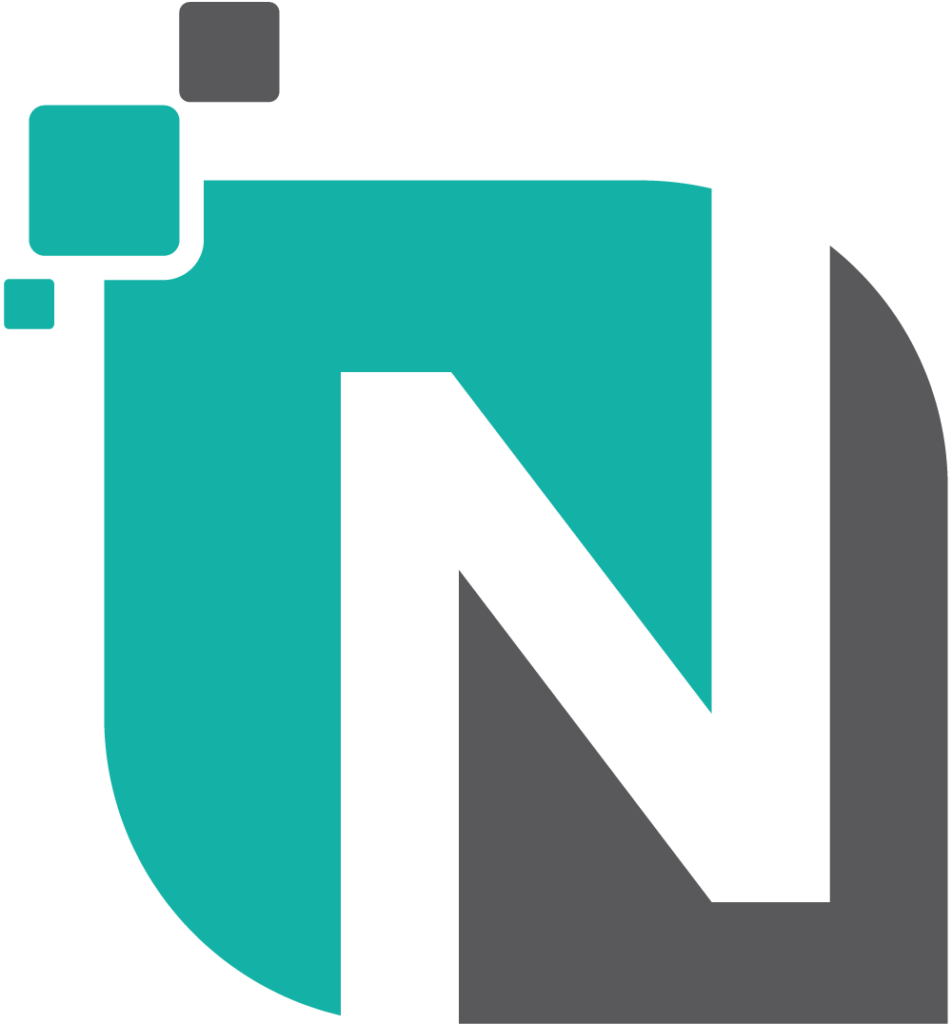In this release, we add some great and very useful features! Among other things, we offer you the option to publish forms on custom pages via the portal. Read on for more information!
What's new?
- You can create forms for your end users! These forms can be published on the user portal or on your own intranet. A completed form leads to a ticket!
- In addition, you can add pages to the portal. This allows you to publish unlimited information pages or other types of content yourself. The pages are the links from one of the 4 buttons on the homepage.
- From now on, on the portal, you can also give the 'Entry' field (if enabled) a default value when creating a new ticket. This allows you to get a better grip on tickets created via the portal.
- The above field can now also be displayed (if enabled) on the portal.
- You can now upload documents and images directly via the editor. To do so, click on the 'Images' icon. After uploading, the image can also be used directly in the content.
- The portal's banner can now also have a background image.
- The portal now also offers the option of placing a 'welcome word' / introduction on the homepage. This is displayed after the banner and before the news overview. You can use markdown for formatting.
- The mail sent upon notification (optional user choice) has been given a different layout and is clickable from now on.
- If you now force login via OpenIDC, the link to log in as a local user is also removed.
- You can now force 2FA for only local or all users. Forcing it on all users means that in addition to any 2FA step with the provider, they must also log in to Neo4Z with 2FA.
- The 'Security' tab has been removed from the general settings and now has its own page. This includes its own authorisations. You should therefore give any administrators additional authorisations to the page (if required)
- Users can now add files to a ticket via the portal. This is a setting that must be enabled. Furthermore, the portal user must have the authorisation 'Tickets > Add files' to make use of this.
What have we changed?
- Read notifications are no longer shown in the dropdown.
- When an item from the checklist (tickets) is saved, a notification is now also shown so you can be sure your updates have been saved.
- The text 'Hidden for notifier' has been replaced by an icon.
What have we solved?
- The 'Target date' field was not visible in the portal (tickets) when it was enabled.
- It failed to write time already on an unsaved ticket.
- The [Edit] and [Delete] buttons disappeared when sorting the timeline.
- A fatal error was triggered if a user did not grant access to log in via MS Azure.